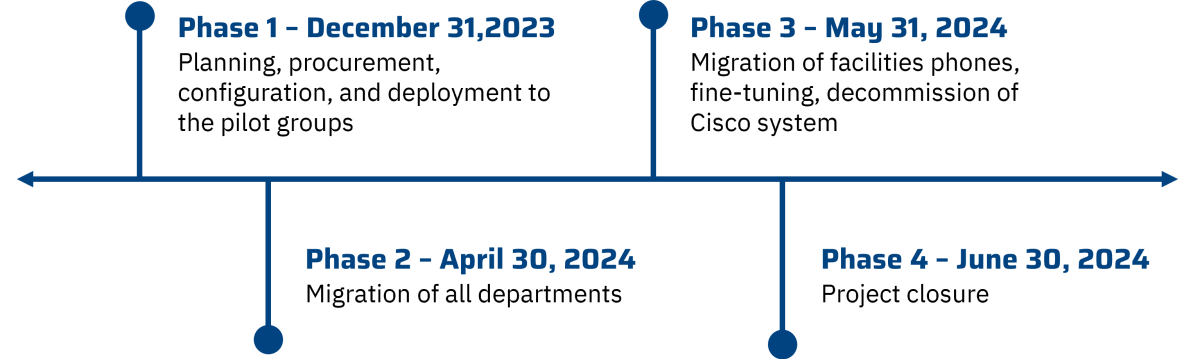Zooming Ahead: The Campus Phone Upgrade
Overview
Stevens is moving to Zoom Phone, a cloud-based telephone service, to provide more flexibility, mobility and privacy to the campus community.
Zoom Phone will be a new feature added to the Zoom application you’re already familiar with. Stevens faculty and staff can make telephone calls from the Zoom application using Zoom Phone, using your existing Stevens phone number.
Why is the phone system being replaced?
The current phone system on Stevens campus is an older system that relies on on-prem Cisco hardware that is no longer supported. With this replacement and upgrade to Zoom Phone Stevens will be able to utilize the scalability and flexibility of a cloud-based solution.
What is Zoom Phone?
Zoom Phone is a softphone service, meaning it is a downloadable application that allows you to make and receive phone calls over the internet using mobile devices and laptops. This means:
You’ll be able to use your Stevens phone number wherever you may be without the requirement of a VPN.
You’ll no longer need to use or share your personal cell phone number for work purposes.
This effort will also significantly reduce the number of desk phones used across our campus, reducing electronic waste and supporting the university’s sustainability goals.
Zoom Phone Benefits & Features
Zoom Phone softphones offer benefits, and some additional features, that traditional telephone lines do not.
Zoom Phone Benefits
The following is not an exhaustive list, but some of the most prominent benefits of a softphone application for the Stevens community.
Greater mobility: Full telephone functionality at home, on campus, traveling, or wherever there is an internet connection, allowing faculty and staff to seamlessly work, and have a more consistent presence, with their Stevens zoom phone number no matter where they are.
Expanded privacy: Telephone abilities with a Stevens zoom phone number so faculty and staff no longer need to provide their personal number to others for work purposes.
Device options: Ability to choose any combination of how the softphone application is used; Stevens-provided or personally owned laptop, desktop, mobile device or from a desk phone if needed. Also offers multi-device compatibility.
Increased functionality: Comprehensive calling features, including options for when/how calls are received, contact integration, and more. These features are all available with a quick application download through an easy-to-use interface.
Decreased environmental impact: A cloud-based softphone service limits physical devices and backend equipment. Eliminating the need for physical phones also eliminates the costs associated with updating, maintaining, and moving telephone lines.
Efficiency with a Softphone Application: The softphone application user interface offers shortcuts and enhancements such as drag-and-drop call transfers, ability to transcribe voicemails, and voicemail-to-email service. These features will enable phone communication that is faster and easier to manage.
Network flexibility: Ability to use the softphone application through most internet connections, without the requirement of a VPN.
Zoom Phone Features
This is not an exhaustive list of the softphone features available, but a limited list of those that may not be currently available with a physical phone. All current features available with a traditional phone will continue to be available to the university community with a softphone.
Standard phone capabilities such as: call forwarding, call hold, call transfers, shared contact directory, incoming call notifications, caller information, and voicemail options.
Customizable call parameters to ensure you are only getting notifications from your Stevens phone number when you want to receive notifications.
Bring Your Own Device (BYOD) enables you to make and receive calls, with a Stevens number, from any of your owned devices without using your personal cell phone number.
Zoom Presence from your softphone indicates when individuals are online, offline, busy or in a meeting. This enables others in the university community to know when they should reach out or when they might not get an immediate response.
Effortless conference calls to easily add participants to a call and merge a call with a person who is on hold.
Ability to switch a call from your softphone application on one device to another device quickly if needed.
Easily switching from a voice call to Zoom Meeting (videoconferencing) without requiring participants to manually join.
E911 Emergency calling from Zoom Phone Mobile App, Desktop App, or deskset.
Customizable Business, closed, holiday hours.
Unique Call Handling for busy, on another call, when a call is not answered, in addition to the ability to forward calls to an internal number, external number or voicemail.
Call Delegation to allow another phone user to handle calls on your behalf, such as assigning an administrative or executive assistant the ability to make and receive calls on behalf of their executives.
Project Timeline
Project Team
Role | Member(s) |
|---|---|
Project Sponsor | Hammad Ali |
Project Owners | Hammad Ali & Luis Quispe |
Project & Change Manager | Maryam Mirza |
Project Coordinator | Ted Vallejos |
Project Technical Lead | Jayson Viray & Mauricio Castano |
Communication & Training Lead | Morgan Kellogg Cua |
Learning Technology SME | Val Dumova & Wei Li |
Client Support Services SME | Frank Filogamo & Dani Doman |
Academic Multimedia Services SME | Harry Ortiz & Jesus Candiotti |
Project Champions & Port Schedule
Divisions/Departments/Offices | Zoom Champion | Port Date & Status |
|---|---|---|
Office of the President | Phyllis Ruiz | March 2024 - Complete |
University Relations | Mercedes McKay | March 2024 - Complete |
General Counsel | ToniAnn Biondolillo | March 2024 - Complete |
Provost Operations | Frances Salvo | January 2024 - Complete |
School of Engineering & Science (SES) | Robert Gonzales | January 2024 - Complete |
School of Systems & Enterprises (SSE) | Leslie Jenkins | January 2024 - Complete |
School of Business | Jeffrey Hedrick | January 2024 - Complete |
School of Humanities, Arts & Social Science (HASS) | Andrew Stein | January 2024 - Complete |
Vice Provost (Operations & Academic Administrative Offices) | Frances Salvo | January 2024 - Complete |
Graduate Education | Kim Barletta | March 2024 - Complete |
Office of Research & Innovation | Tugrulbey Kiryaman | January 2024 - Complete |
Registrar | Jamie Kriger | January 2024 - Complete |
Division of Finance | Marcin Ceglinski | December 2023 - Complete |
Students Accounts | Mariana Diaz | December 2023 - Complete |
Division of Enrollment Management | Nina DeMarco | December 2023 - Complete |
Division of Student Affairs | Ashley Chillar | December 2023 - Complete |
Division of Human Resources | Melanie Murtha | March 2024 - Complete |
Division of Facilities and Campus Operations | LaToyia Carter | March 2024- Complete |
Campus Police | Robert DiGenova & Andrew Keelan | April 2024 |
Division of Development & Alumni Engagement | Joe Perz & Alyson McCarthy | March 2024 - Complete |
Division of Information Technology | Geeneh Gorji | October 2023 - Complete |
Training & Support
Training & Resources
Live Training Sessions
Live training session will be hosted during each department, division, or schools migration to Zoom Phone.
All training session recordings can be found on Panopto →
On-Demand Training Resources
Zoom Phone Knowledge Base articles
Zoom Phone: Overview
Zoom Phone: Managing Your Voicemail
Zoom Phone: Features & Functionality
Zoom Phone: Desk Phones
Zoom Phone: Emergency Location Services
Guidance and Recommendations for Zoom and Microsoft Teams Usage
How to use Polycom Blackwire 8225 Headset
How to use Logitech Zone Wired Headset
Zoom Learning Center
Visit the Zoom Learning Center to watch the course on getting started with Zoom Phone. Please note you need to log in with your Stevens credentials to access the learning center content.
Support
Zoom Support Portal
Visit the Zoom Support Portal for step-by-step guides on how to get started with Zoom Phone and more.
Should you need technical support please submit a ticket on the IT Support Portal or email [email protected].
Project Communications
Campus Announcement - July 10, 2023
Subject: Zooming Ahead: The Campus Phone Upgrade
From: Tej Patel, VP for Information Technology and Chief Information Officer
To: All Stevens Faculty and Staff
The Division of Information Technology is embarking on a yearlong project to modernize the University’s outdated telephone system. Stevens current phone system is end of life and relies on on-prem Cisco hardware that is no longer supported. Moving to Zoom Phone will provide enhanced user experience, improved performance, reduce security vulnerabilities, and decrease operational costs. This upgrade will also enable Stevens to utilize the scalability and flexibility of a cloud-based solution. Our goal is to achieve a Unified Communication ecosystem by leveraging our existing Zoom platform. Why should you change to Zoom Phone? Zoom is currently used for audio and video conference meetings and will expand to include telephone usage across the campus over the next year. The Stevens community is familiar with Zoom which will allow us to have a smooth transition.
Conveniently make and receive calls from your existing Stevens phone number in the Zoom app on your desktop, laptop, mobile phone, or tablet.
No need for VPN. You’ll be able to use your Stevens phone number wherever you may be without the requirement of a VPN.
No need to give out your cell phone number. You’ll no longer need to use or share your personal cell phone number for work purposes.
Easily move from chat to voice call to Zoom Meeting.
Customizable hours including business, closed or holidays.
E911 Emergency calling from Zoom Phone mobile app, desktop app, or desk set.
Numerous accessibility features are available.
Headsets may be provided as part of the initiative.
Reduce electronic waste. This effort will significantly reduce the number of desk phones used across our campus, reducing electronic waste and supporting Stevens sustainability goals.
When will this change happen? The planning and procurement phase of the project started Summer 2023. Migration is scheduled to take place between September 2023 to May 2024. The Division of Information Technology will be working closely with the stakeholders from each area to determine the best timeframe for the migration to occur.
Learn more about the campus phone upgrade by visiting the project website.
f you have any questions or concerns, please contact Client Support Services at [email protected] or 201-380-6599.
Known Issues
Known Issue #1 (11/3/2023): At this time Zoom does not allow the customization of email notifications from the Zoom Phone platform. There is currently a feature request open with Zoom to be able to add Stevens branding to email notifications from Zoom Phone.
Frequently Asked Questions
General
Why are we moving to Zoom phone?
We need to modernize the campus telecommunication platform to enable flexibility and meet new communication needs. One of its major advantages is that it integrates with our existing videoconferencing.
Do I need to download another application to use Zoom Phone?
No, Zoom Phone is accessed through the Zoom application that all Stevens devices should have installed on them. Visit the Updating Zoom Desktop Client knowledge base article to learn how to update or download the Zoom app.
Do I need to download the Zoom app to my device to use Zoom phone? Can I use my cell phone?
Yes, you need to have the Zoom app running on your device to use Zoom Phone.
Whether you are using the Zoom app on your computer or the Zoom app on your cell phone, calls are made using your Stevens phone number and it displays as the caller ID. Using the client on your cell phone is a personal preference.
Can Zoom Phone be used for remote work?
Yes, Zoom Phone service can be utilized in off-campus locations with internet service.
Do I need to use my personal cell phone for Zoom Phone?
Your Stevens provided primary device (i.e., Laptop/Desktop) comes with Zoom application and is the primary device for accessing your Zoom Phone. Using Zoom Application on your personal device (i.e., Smartphones) is optional. Stevens does not offer reimbursement for the use of Zoom application on personal devices. The decision to utilize the Zoom application on a personal device is at the discretion of the individual, in consultation with their manager, and should be made in accordance with recommended security best practices. Please note that the Division of Information Technology is not involved in this decision-making process.
Do I keep my current campus phone number when switching to Zoom Phone?
Yes, you will keep your current Stevens phone number when switching to Zoom Phone.
Do you have to have the Zoom App open (on the computer) in order to receive a call?
Yes, the application must be running, and you need to be logged in with your Stevens credentials, although it can be minimized while not in use.
If you do not want to remember to open the Zoom application each day, you can enable it to open automatically when your computer starts up.
For Windows: Enabling Start Zoom When I Start Windows
For Mac: Right-click the Zoom app in the Dock, and select Options>Open At Login.
How do I enable the Zoom App to automatically open on my computer?
If you do not want to remember to open the Zoom application each day, you can enable it to open automatically when your computer starts up.
For Windows: Enabling Start Zoom When I Start Windows
For Mac: Right-click the Zoom app in the Dock, and select Options>Open At Login.
Can I sign into more than one device with my Zoom Phone credentials?
You can be logged into multiple devices with your Zoom credentials.
How do I get started with Zoom Phone?
View the Zoom Phone Quick Start Guide or for more detailed information visit the Zoom Phone Overview knowledge base article.
Can I forward my Zoom Phone number to my cell phone?
Yes, you can forward your calls to an external number using the Zoom web portal. However, it may be simpler to download the Zoom app to a cell phone. Once logged in, you can answer your Stevens phone calls through the Zoom Phone app on the cell phone, and the caller will not know the difference.
Note: If you forward your Stevens Zoom Phone number to an external number (I.e., mobile number) all call delegations and group memberships will be impacted. (I.e., if you are a delegate for a user, you will not receive any phone calls on their behalf.)
In Zoom settings you cannot specify that your calls should be forwarded to an external number only in situations when your line is busy or when your line is not answered. Those options do not work.
Will voicemails be transitioned? How do I access old voicemails?
No, voicemail messages will not be transitioned to Zoom Phone.
How to Access Old Voicemail Messages
Step 1: Dial 201-216-3846
Step 2: Follow the prompts
Enter ID (4-Digit Phone Extension)
Enter Old (Verizon/Cisco) Pin #
Note: Users can also still access their old voicemails through the Jabber desktop application.
For new employees, what is the process to request a number?
For the duration of the project: Have your Zoom Champion include the employees on the port excel file provided by IT, if the employee needs a phone number to complete their job function (i.e., UG Admissions counselor, etc.), we will provide them a Stevens number. Those who do not currently have Stevens numbers and can complete their job function without one will not receive a Stevens phone number.
After the project is concluded: this process will become part of the new employee onboarding process which is handled by HR.
What if I need to make an international call?
International calling (outside the US or Canada) is not available by default for Stevens faculty and staff. Should you have a business use case where you need international calling enabled, please submit a ticket to [email protected].
View the Zoom Phone International Calling and SMS/MMS Rates, to learn more about pricing.
When dialing a number internationally, you only need to dial the country code and then the phone number, no additional external code is needed.
If a current employee needs international access, what is the process? Is there a difference if it's incoming and/or outgoing calls?
For the duration of the project: Have your Zoom Champion identify the employees whose job function requires them to be able to make/receive international calls. IT will work with your Zoom Champions to provide international calling to requested employees.
Features & Functionality
Do I need to dial 7 when calling outside of Stevens?
No, you no longer need to dial 7 when calling phone numbers outside of Stevens, just dial the 10-digit phone number.
Note: During the migration period, users who have not migrated to Zoom Phone will still need to dial 7 to call outside of Stevens or call a user who has migrated to Zoom Phone.
Do I need to VPN to use Zoom Phone on my mobile device?
No, when using the Zoom mobile application, you do not need to sign into VPN on your mobile device.
Will there be email notifications of voicemails?
Yes, individuals will receive email notifications of voicemails to their Stevens email address.
How do I set up and use my new Zoom Phone voicemail?
Visit the Zoom Phone knowledge base article on how to manage your voicemail.
Please note users will need to rerecord their voicemail greeting in Zoom.
Is there a do not disturb feature for Zoom Phone?
Yes, Zoom allows you to set your presence status, visit the Zoom knowledge base article to learn more.
What if you are teaching or leading an in-person meeting and do not want to receive calls on your Desktop Client?
We recommend setting your presence status as do not disturb. You can select how long you would like to be on do not disturb for (20 minutes to 24 hours) or set the same custom do not disturb hours daily.
Visit the Zoom knowledge base article to learn more.
Note: At this time the custom do not disturb hours can only be set for one time range a day. Stevens has put in an enhancement request to see if we can set up multiple times a day on different days a week for do not disturb to accommodate faculty teaching schedules.
Will both Zoom meetings and Zoom Phone work at the same time?
Yes, however, your speaking capability can only be present in one Zoom location per device.
For example, you cannot use audio in a Zoom meeting and on your Zoom phone on your computer at the same time. However, if you are in a Zoom meeting on your computer, you could also use the audio in Zoom mobile app using your cell phone or a Zoom desk phone.
Can I "star” or “favorite” contacts so they can bypass my quiet/outside of business hours?
No, “starred” or “favorited” contacts must abide by business hours you have set up like any other contacts. To change your business hours, visit the Business Hours Zoom knowledge base article.
Can we send text messages from Zoom Phone SMS?
The Division of IT will not be enabling SMS text messages on Zoom Phone for Stevens until March 2024.
Settings
Is there one place to find all the phone settings? (I.e., change ringtone, set voicemail message, etc.)
For more in-depth information about Zoom Phone settings visit Zoom’s Phone User Settings resource hub.
Will I be notified if I miss a call?
There is no email notification for missed calls. Missed calls may be viewed the Call History tab in the Zoom app on your computer or mobile device.
Can I send Zoom Phone calls to voicemail when I am in a Zoom Meeting?
Yes, within your Zoom Desktop Client select Settings > Phone > Incoming Calls and check the box to ‘Hide incoming calls while in a Zoom meeting’.
Can I delegate someone else to take my calls?
Call delegation provides an easy way for phone users to assign others to handle calls on their behalf. For example, a faculty member could assign calling privileges to an Administrative Assistant, allowing them to make and receive calls on the faculty member's behalf. Visit the Setting Up Call Delegation knowledge base article from Zoom for step-by-step instructions.
Note: you do not need to set up call delegation if you have access to an individual or main phone line.
Can I have multiple numbers on my Zoom Phone?
Yes, if you have access to multiple Stevens phone lines you can make and receive calls on all phone lines. To learn more, visit the Zoom knowledge base articles on Using Shared Lines on the Desktop or Mobile App and the Desk Phone.
Do I need to set up business or holiday hours?
Individuals will need to set up their own business hours in the Zoom web portal. Zoom Admins in IT will be maintaining Stevens holiday hours for the entire university.
Headsets
Will I receive a headset?
Yes, anyone who does not receive a physical desk phone is eligible to receive a headset. All individuals must request a headset with their department Zoom Champion during their migration. Please note headsets will only be provided during the project.
The headset models that will be provided to individuals are a Polycom Blackwire 8825 or a Logitech Zone Wired headset.
Learn how to use the Polycom Blackwire 8825 headset→
Learn how to use the Logitech Zone Wired headset →
If I have a desk phone, will I receive a headset?
No, if you have received a physical desk phone, you will not receive a headset.
Can I use my own headset or wireless headphones?
Yes, you can use the same headset you already have. The audio depends on the quality of the headset. In general, wireless headphones are supported. However, wireless headphones will not be provided.
Desk & Conference Phones
What should be done with desk phones that are no longer needed?
All old desk phones need to be turned in to the Division of Information Technology. More information is coming soon!
For those who still want a desk phone, can we repurpose our current desk phone?
No, old desk phones will NOT be repurposed. If you would like a desk phone, be sure to work with your department’s Zoom Champion to submit a request and go through the approval process for a desk phone.
Will voicemails be transitioned?
No, voicemail messages will not be transitioned to Zoom Phone.
What are the makes and models for Zoom Phone desk phones? How do I use the desk phone?
Desk Phone Models: Poly Edge E-220 and Poly Edge E-320.
Visit the Zoom Phone: Desk Phone knowledge base article to learn how to use both phone models.
Standard Hybrid Conference Rooms with Zoom Rooms and Zoom Phone vs. Other Conference Rooms?
Stevens standard hybrid conference rooms utilize Zoom Rooms for video conferencing and screen sharing with Zoom Meetings and Microsoft Teams. They also will come equipped with a phone line that is linked to Zoom Phone and is accessible through the touch panel in the room.
Older conference rooms may use a physical conference phone that has a Zoom Phone line associated with it.
Training & Support
How long is the user training session for Zoom Phone?
The training session is scheduled for 1 hour, with 45 minutes of step-by-step guidance provided by Zoom on how to set up and use Zoom Phone and 15 minutes for Q&A.
When will the user training session for my department, division, or school take place?
The afternoon of your unit’s port date a training session will be held by Zoom with step-by-step guidance on how to get started with Zoom Phone.
What if I am unable to attend the training session?
Each department, division, and school’s training session with Zoom will be recorded and shared with the Zoom Champion. All training recordings can be found in the Zoom Phone Department Training Sessions folder on Panopto.
Where do I find additional training and support resources on Zoom Phone?
View the Training & Support section of the Zoom Phone project website.
Need IT Support?
Get support through our self help resources, contacting IT support or visiting TRAC.