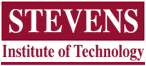 |
 |
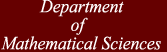 |
MA116 Spring 2000 |
|
|
Problem: Using Open Location from the DormsScientific Notebook uses Internet Explorer to process web content, this includes the translation of hyperlinks that are present within the Webcalc Documents. To set Internet Explorer, and to set Scientific Notebook up for use with the proxies and WebCalC, you must do the following:
Problem: The WebCalc pages do not look right
Problem: You get a message about a missing dll file when you try to run SNBYou will have to download these files into your Windows/System directory (not the System 32 directory that is also under Windows if you have Windows 98). Hold down the shift key as you click to download sh32w32.dll and sh33w32.dll . More information about SNB can be obtained from the Help files that come with this program. You may also want to visit the SNB site at scinotebook . Recently MacKichan Software, Inc. purchased the rights to SNB. Their web site MacKichan also contains information about SNB.
Problem: Characters do not print correctlyWhen preparing to print, view the printer properties and specify that True Type Fonts should be printed as graphics. This generally should be specified when printing on campus network printers.
Problem: Font size is not availableAdditional font sizes are available with instructions by clicking here.
Problem: SNB crashes when printingWorkaround: The problem seems to be that SNB can't print any Maple graphs. All graphs generated must be converted to WMF's, pictures of the graphs, in order to print. This is accomplished by:
NOTE: You may want to do this with a backup copy of the document since the *.wmf are pictures and you cannot make changes to them the way you can with Maple plots.
There have been |